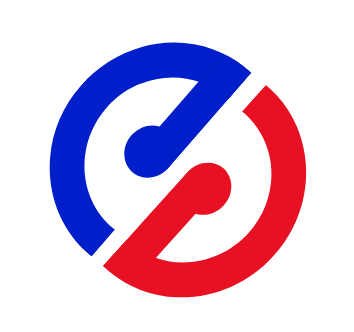pinia的基本使用之state
cv大魔王 2022-08-06 piniavue3 分享
vue3的默认状态管理工具已经更换为pinia框架,那么接下来我们就来看看pinia是如何进行管理的,和vuex有何不同?又做了哪些改进?
先来看看此时src/stores/counter.js文件
import { defineStore } from 'pinia'
export const useCounterStore = defineStore({
id: 'counter',
state: () => ({
count: 0,
name: "cv大魔王"
}),
// 修饰一些值,可以理解为computed
getters: {
doubleCount: (state) => state.count * 2
},
// 做一些同步、异步的操作,类似于methods,提交state
actions: {
increment() {
this.count++
}
}
})
# 1.获取state值
pinia对CompositionAPI有着非常明显的优化,因此我这里直接在stup函数中使用,两步即可完成
<template>
<van-button type="primary">主要按钮{{Counter.count}}</van-button>
</template>
<script setup>
// 1.引入js文件
import {useCounterStore} from '@/stores/counter.js'
// 2.使用函数的形式创建
const Counter = useCounterStore()
</script>
# 2.修改state的值
# 2.1 直接修改
State 是允许直接修改值的,例如current++,这在vuex中是不允许的。
<template>
<van-button type="primary" @click="Counter.count++">主要按钮{{Counter.count}}</van-button>
</template>
<script setup>
// 1.引入js文件
import {useCounterStore} from '@/stores/counter.js'
// 2.使用函数的形式创建
const Counter = useCounterStore()
</script>
# 2.2 批量修改
在他的实例上有**$patch**方法可以批量修改多个值
<template>
<van-button type="primary" @click="Counter.count++">主要按钮{{ Counter.count }}</van-button>
<van-button type="primary" @click="toPath1">{{ Counter.name }}</van-button>
</template>
<script setup>
import {useCounterStore} from '@/stores/counter.js'
const Counter = useCounterStore()
const toPath1 = () => {
Counter.$patch({
count: Counter.count + 100,
name: "星空小屋"
})
}
</script>
# 2.3 批量修改-函数形式
推荐使用函数形式,可以自定义修改逻辑
<template>
<van-button type="primary" @click="Counter.count++">主要按钮{{ Counter.count }}</van-button>
<van-button type="primary" @click="toPath1">{{ Counter.name }}</van-button>
</template>
<script setup>
import {useCounterStore} from '@/stores/counter.js'
const Counter = useCounterStore()
const toPath1 = () => {
Counter.$patch((state) => {
state.count += 100
state.name = "星空小屋"
}
)
}
</script>
# 2.4 通过原始对象修改整个实例
$state您可以通过将store的属性设置为新对象来替换store的整个状态,缺点就是必须修改整个对象的所有属性,一般仅在特殊情况下使用。
<template>
<van-button type="primary" @click="Counter.count++">主要按钮{{ Counter.count }}</van-button>
<van-button type="primary" @click="toPath1">{{ Counter.name }}</van-button>
</template>
<script setup>
// 1.引入js文件
import {useCounterStore} from '@/stores/counter.js'
// 2.使用函数的形式创建
const Counter = useCounterStore()
const toPath1 = () => {
Counter.$state = {
count: Counter.count + 100,
name: "星空小屋"
}
}
</script>
# 2.5 通过actions修改
定义Actions,在actions 中直接使用this就可以指到state里面的值,在上面我们已经定义了increment方法,直接使用即可
<template>
<van-button type="primary" @click="Counter.count++">主要按钮{{ Counter.count }}</van-button>
<van-button type="primary" @click="toPath1">{{ Counter.name }}</van-button>
</template>
<script setup>
// 1.引入js文件
import {useCounterStore} from '@/stores/counter.js'
// 2.使用函数的形式创建
const Counter = useCounterStore()
const toPath1 = () => {
Counter.increment()
}
</script>
# 3.解构store
在Pinia是不允许直接解构是会失去响应性的,你可以试试下面这串代码,看看在页面上是什么效果
<template>
<van-button type="primary" @click="count++">主要按钮{{ count }}</van-button>
</template>
<script setup>
import {useCounterStore} from '@/stores/counter.js'
// 1.直接结构赋值,点击后页面并不会发送变化
const {count} = useCounterStore()
// 2.下面这种写法也不行哦
const Counter = useCounterStore()
const {count} = Counter
</script>
正确是使用方式是使用storeToRefs,而且不能直接使用,来看看使用方式
<script setup>
import {useCounterStore} from '@/stores/counter.js'
import { storeToRefs } from 'pinia'
const Counter = useCounterStore()
// 注意看这里是如何使用的
const {count} = storeToRefs(Counter)
</script>
评论区
暂无评论~~